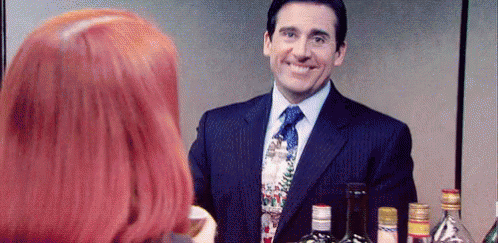FundRmentals 01
Dr Danielle Evans | University of Sussex
Session Overview
Part 1: Course Overview
What even is R & why are you making me learn it?
Introduction to the fundRmentals course
The R-cult: why R is ⭐magical⭐
Part 2: Getting StaRted
Tips for success
Next steps
Installing R & RStudio
Part 1: Course Overview
What even is R anyway? 🤔
- R is a programming language where we can talk to our computer & tell it what to do...
print("Hi LearneRs!")## [1] "Hi LearneRs!"- RStudio is a more user-friendly interface where we can use R
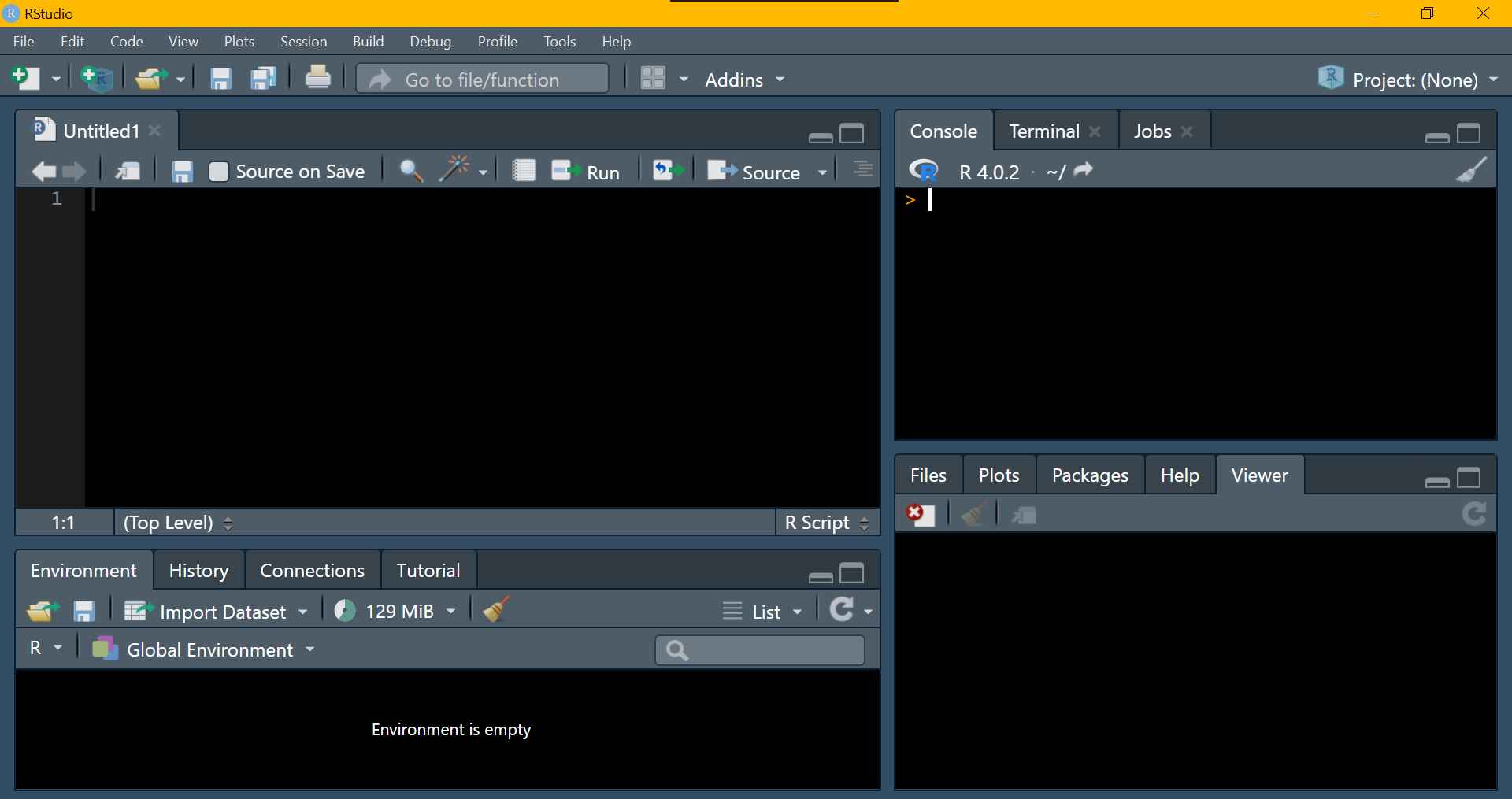
Introduction to fundRmentals
Course Structure
Weekly tutorials to do in your own time
Weekly 'HappyHouR' practical sessions
Course Aims
Gain solid understanding of the 'fundRmentals'
Feel confident supervising project students using R
Feel inspired to use R/RStudio for your own projects
FundRmentals Webpage:
The R-cult: why R is ⭐magical⭐
Makes complicated things easy to do
Super efficient
Collaboration
Reproducibility
Visualisations
Modelling
Reporting
Presenting
& sooo many other cool things!!
A very simple regression
- 1 line of code, much quicker than clicking in SPSS:
lm(outcome ~ predictor, data = data)A very simple regression
- 1 line of code, much quicker than clicking in SPSS:
lm(outcome ~ predictor, data = data)"But Dan, what if I have 10 predictors?"
- Still just 1 line of code...
lm(outcome ~ predictor_1 + predictor_2 + predictor_3 + predictor_4 + predictor_5 + predictor_6 + predictor_7 + predictor_8 + predictor_9 + predictor_10, data = data)A very simple regression
- 1 line of code, much quicker than clicking in SPSS:
lm(outcome ~ predictor, data = data)"But Dan, what if I want to do a t-test?"
t.test(outcome ~ grouping_variable, data = data)"Or a correlation?"
cor.test(~ variable_1 + variable_2, data = data)A very simple regression
- 1 line of code, much quicker than clicking in SPSS:
lm(outcome ~ predictor, data = data)"But Dan, what if I have a factorial design?"
- Still just 1 line of code...
lm(outcome ~ predictor_1*predictor_2, data = data)A very simple regression
- 1 line of code, much quicker than clicking in SPSS:
lm(outcome ~ predictor, data = data)"But Dan, what if I have a stupidly complex model?"
A Gross Latent Growth Model
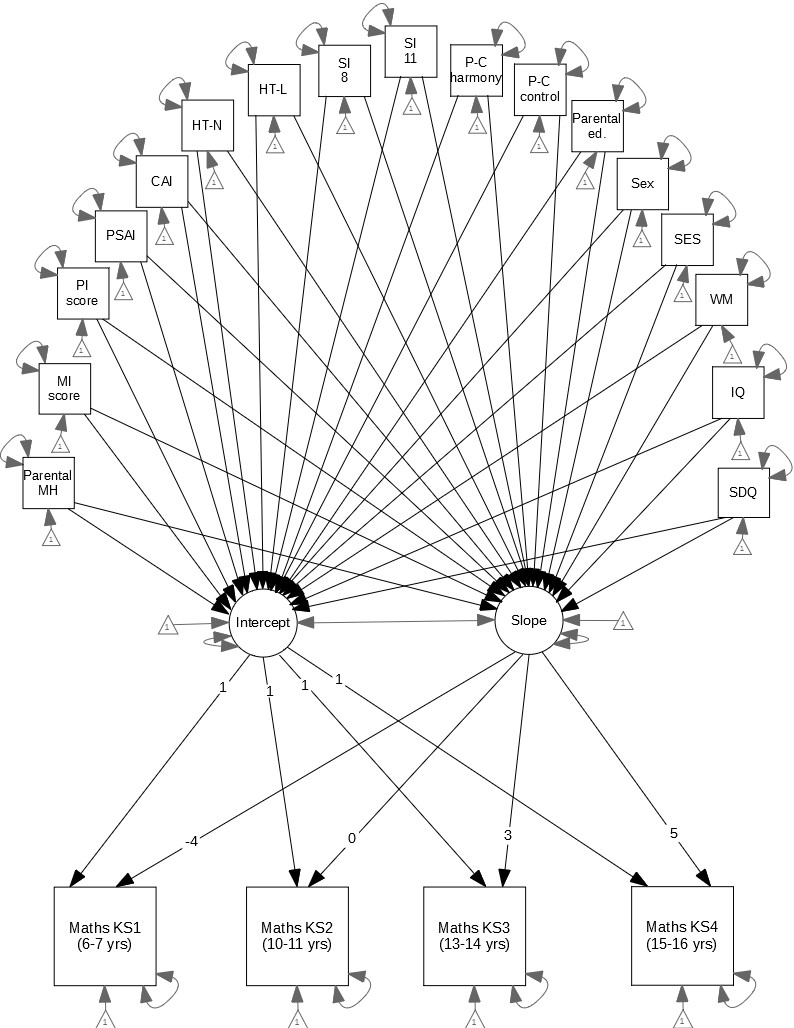
- Just 5 lines of code for this monstrosity:
model <- "i =~ 1*sat140 + 1*ks2_mat + 1*ks3_mat + 1*ks4_mathss =~ -4*sat140 + 0*ks2_mat + 3*ks3_mat + 5*ks4_mathsi ~ sex + int_sdq_11 + iq_cent + wm_cent + ses_cent + cse_voc + cse_olevel + cse_alevel + cse_degree + par_mh_fa + mum_home_int + part_home_int + cai_cent + psai_cent +home_teach_1_al + home_teach_1_nu + schl_supp_sa + schl_supp_se + eas_harmony + eas_controls ~ sex + int_sdq_11 + iq_cent + wm_cent + ses_cent + cse_voc + cse_olevel + cse_alevel + cse_degree + par_mh_fa + mum_home_int + part_home_int + cai_cent + psai_cent +home_teach_1_al + home_teach_1_nu + schl_supp_sa + schl_supp_se + eas_harmony + eas_control"growth(model, data = data, estimator = "MLR")Data Viz: A Pretty, Plain, APA Scatterplot
ggplot(data, aes(x = flipper_length_mm, y = body_mass_g)) + geom_point() + labs(x = "Flipper Length (mm)", y = "Body Mass (g)") + theme_apa()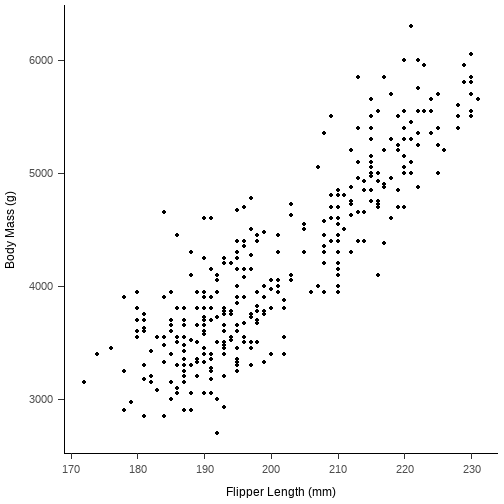
Data Viz: Grouped Scatterplot
ggplot(data, aes(x = flipper_length_mm, y = body_mass_g, colour = island)) + geom_point() + labs(x = "Flipper Length (mm)", y = "Body Mass (g)", colour = "Island") + theme_apa()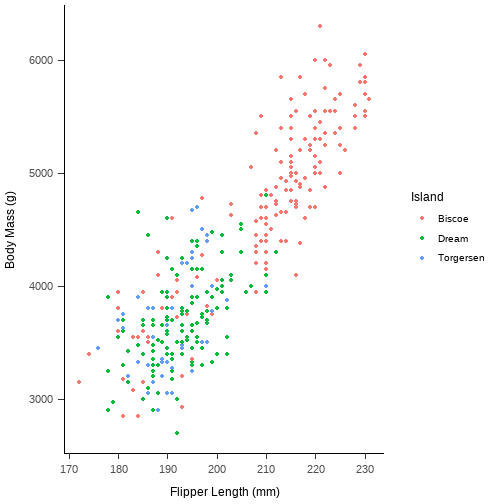
Data Viz: sCATterplot
ggplot(data, aes(x = flipper_length_mm, y = body_mass_g)) + geom_cat(cat = "lil_bub", size = 2) + labs(x = "Catnip Consumed", y = "Happiness") + theme_apa()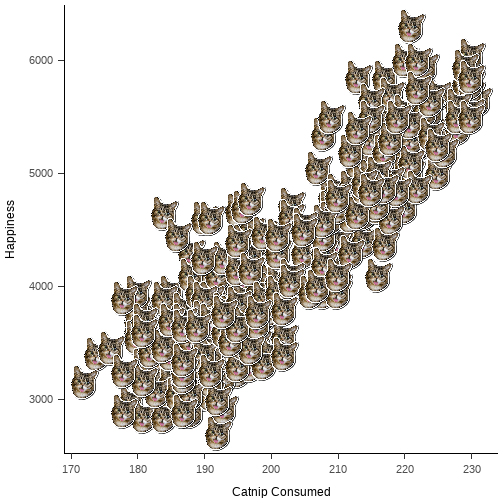
RMarkdown
Combine code (analyses, plots etc.) & text in one document
Great for writing notes about your analyses or for creating nicely formatted word docs/htmls/pdfs etc.
Super useful for writing journal articles, dissertations & theses
Additional packages (
papaja&rticles) for apa style/journal formattingMost (if not all) students will use RMarkdown for their analyses
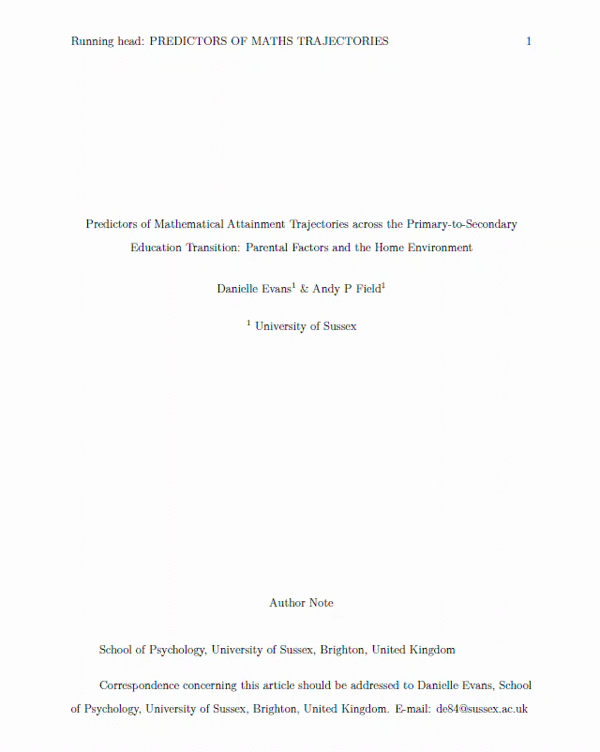
Inline Code
Allows you to include code within the main text of your document
Can be used with test results, values from tables etc.
Any values will be automatically updated when you render the file
Incredibly useful & efficient
Helps you avoid tYpos & rounding erroRs
The final sample consisted of `r nrow(data)` participants.
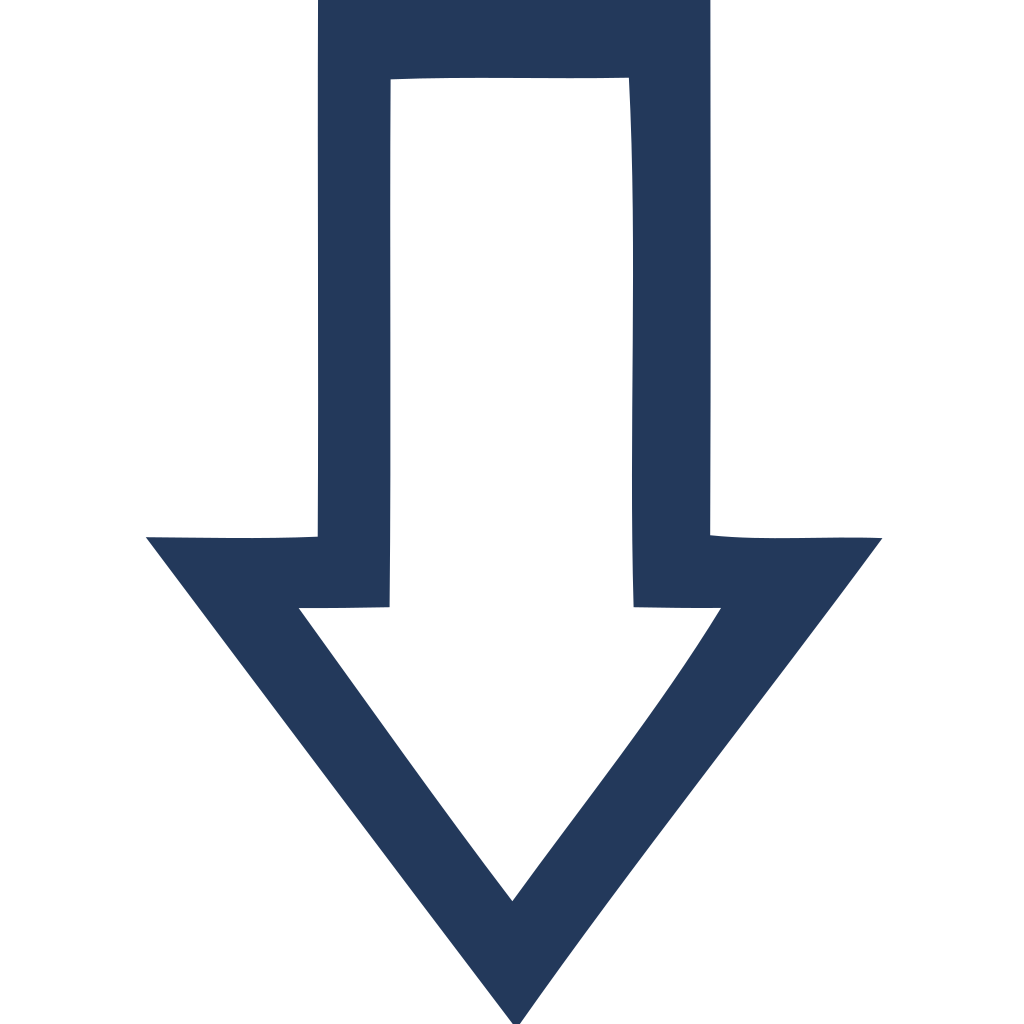
The final sample consisted of 500 participants.
You can create super cool websites... 😉
Part 2: Getting StaRted
Tips for Success
For Supervision...
Number 1 rule: don't panic! We've all got this!!
- Students have access to everything we've covered thus far on Canvas
- They are equipped to be able to do their analyses - they just don't know it
- They'll also have access to an R helpdesk next semester & two analyses workshops
For Yourself...
- Practice as often as you can
- Be kind to yourself - it feels really slow & confusing when you first start
- Ask questions, often someone else explaining it slightly differently makes everything click
- There's a huge online community of R users, for any problems/errors you're having the solution can usually be found quite easily by searching
- Google is your best friend
Next Steps
Complete the tutorial before our first HappyHouR next week, which covers:
Installation & tour of RStudio
Working in RStudio
Installing & loading packages
RMarkdown
Getting data into RStudio
Tables in RMarkdown